How To Create Text Shortcuts On Iphone
Last Updated on Nov 10, 2020
The iOSText Replacement on tiny screen devices (iPhone, iPad and iPod Touch) is more useful, also on big-screen iPad Pro, Mac or PC as well. If we have custom shortcuts, then we can do the job faster and easily from the onscreen keyboard on the iOS device. All iOS version support this feature, So, We have a great option to use handy shortcut just like iOS keyboard shortcuts are Assistive Touch, Home screen Website Shortcuts, Shake to undo and redo. That will speed up typing whole sentence and world in text, Mail, Search.
we are happy to help you, submit this Form, if your solution is not covered in this article.
Also, you can create shortcuts for icons and symbols, Emoji to use on chat, Mail or iMessage. Folks, who disabled text prediction on the keyboard, can use saved custom iOS keyboard shortcuts.
The trick is useful for all of these supported devices involved iPhone 12(Pro, Max, Mini), iPhone 11(Pro Max), iPhone XR, iPhone Xs, iPhone Xs Max, iPhone 5/5S/Se, iPhone 6/6 Plus, iPhone 6S/6S Plus, iPhone 7/ 7 plus, iPhone 8/8 Plus, and iPads, MacOS on MacBook, iMac, Mac Mini.
Steps to Create iOS Keyboard Shortcuts With The Example on iPhone, iPad, iPod Touch
Here in this example, I created a shortcut for the full web address, that's mostly used or from the keyboard. So, you can create the shortcut for any size text, Symbol (Apple, Twitter) or icon.
- Step #1. Open to the Setting app on iPhone, iPad, iPod Touch.
- Step #2. Navigate General.
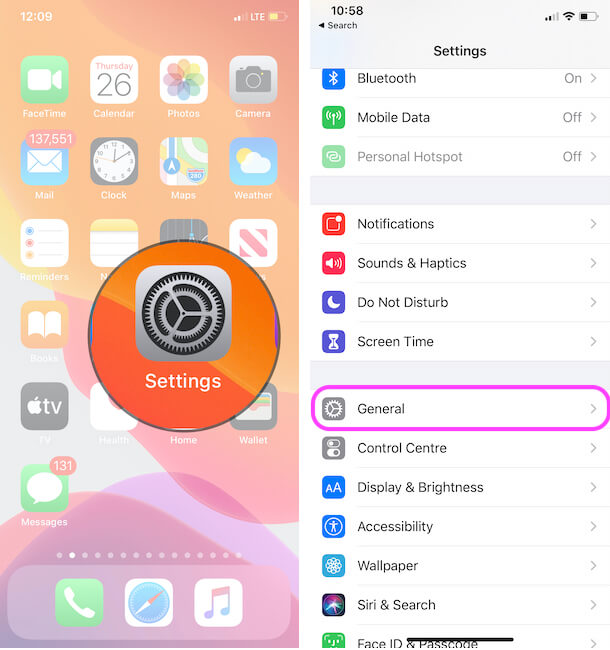
General Settings on iPhone
- Step #3. Now, scroll down the screen to tap on Keyboard.
- Step #4. Here you will have to tap onText replacement.

- Step #5. To Add Phrase tap on (+) symbol appear top-right side on the screen.
On the screen, you can see Two texts filed to addPhrase and putShortcut.
- As a Phrase: input your desired phrases line that you most usually use and those words that you hate to typing.
- In ShortCut: Add short character code in the form of Simple character or mixed character.
- Step #6. Next, Tap on Save appears the top-right corner.
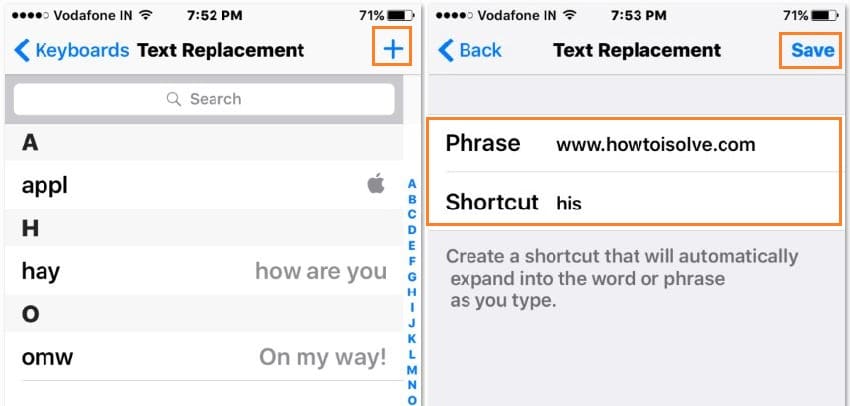
Note: After that, you can manage all the shortcuts applied for keyboard, by delete, edit or add the new one, from the same screen.
How to Use Emoji Shortcuts Instead of Switching Keyboards on iPhone, iPad
Without open or Switch to Emoji keyboard on Apple iPhone/iPad keyboard we can use Emoji, here's add a new Phrase as Emoji for Shortcut text. here I am creating Emoji for Keyword Call. Follow the below steps,
- Open Settings app on iPhone > Scroll to General.
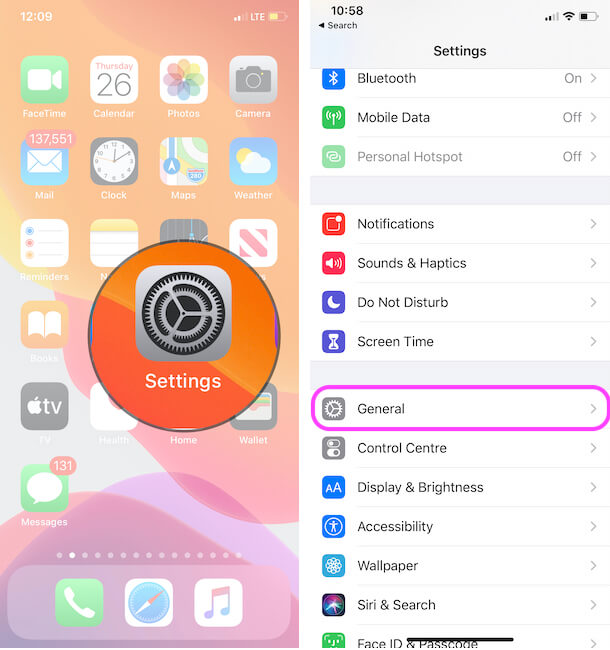
General Settings on iPhone
- Now, Find and Tap on the keyboard > Text Replacement option.

- Add your Shortcut Test in shortcut field (For Ex, Call ) and Switch to Emoji Keyboard from your iPhone/iPad keyboard. [ Here's tutorial on emoji keyboard not showing on Apple keyboard]. Once you open the Emoji keyboard, Find the Relevant Emoji and Tap on it. So Emoji is placed in the Phrase Text field .
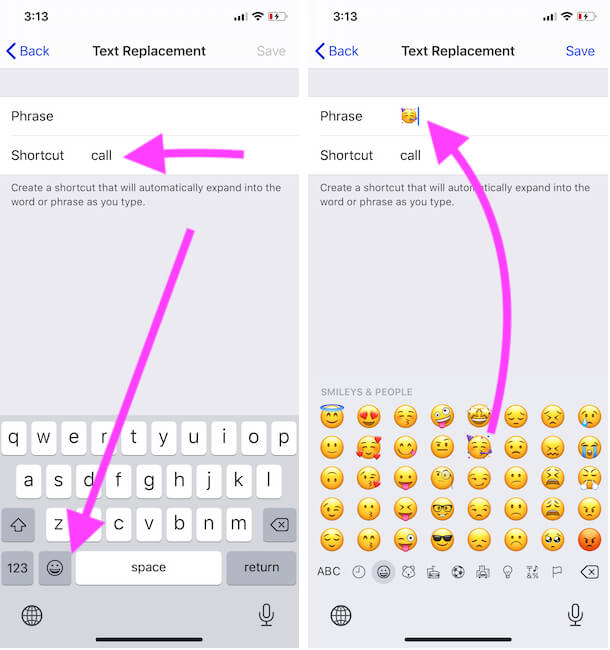
Use Emoji Shortcuts Instead of Switching Keyboards
- Tap on Save to Apply Changes.
- Now, When You type "Call", Emoji will appear on the screen [On Keyboard Prediction Drawer].

Use Emoji as Text Replacement on iPhone
- That's it.
How to Edit Text Replacement on iPhone, iPad
If ever your mind changes and would like to add or remove something in old keyboard shortcuts of your iPhone, iPad, and iPod touch. Then without panic, you can quickly edit text Replacement using the following guide.
- Step #1. Launch the Settings App.
- Step #2. Tap General.
- Step #3. Tap Keyboard.
- Step #4. Tap Text Replacement you can see above the One-handed keyboard.
- Step #5. Now let's tap on a shortcut word that you want to make the change.
- Step #6. Finally, you will get the screen to edit the Phrase and Shortcut. Insert your new one texts and tap on Save for new settings.
- You're done!
Guide to Delete Text replacements in iOS (Remove Keyboard Shortcuts)
Go to Settings → General → Keyboard → Text Replacement

→ now tap on Edit appear left-bottom of the screen → In this step, you will have to tap on the red button left to the keyboard shortcut
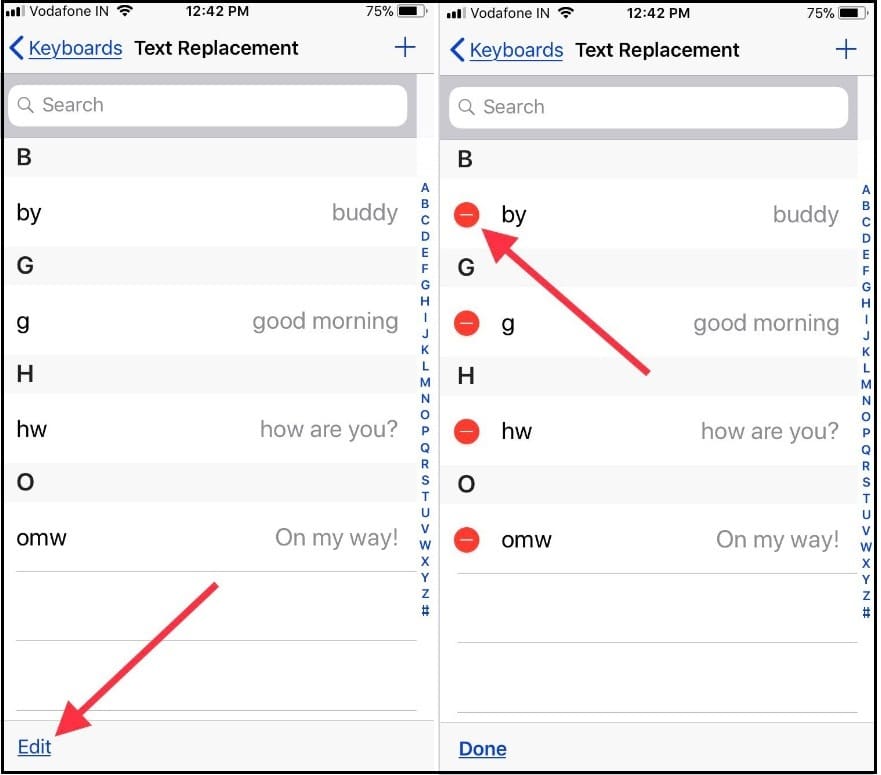
→ Tap on Delete and Tap Done.
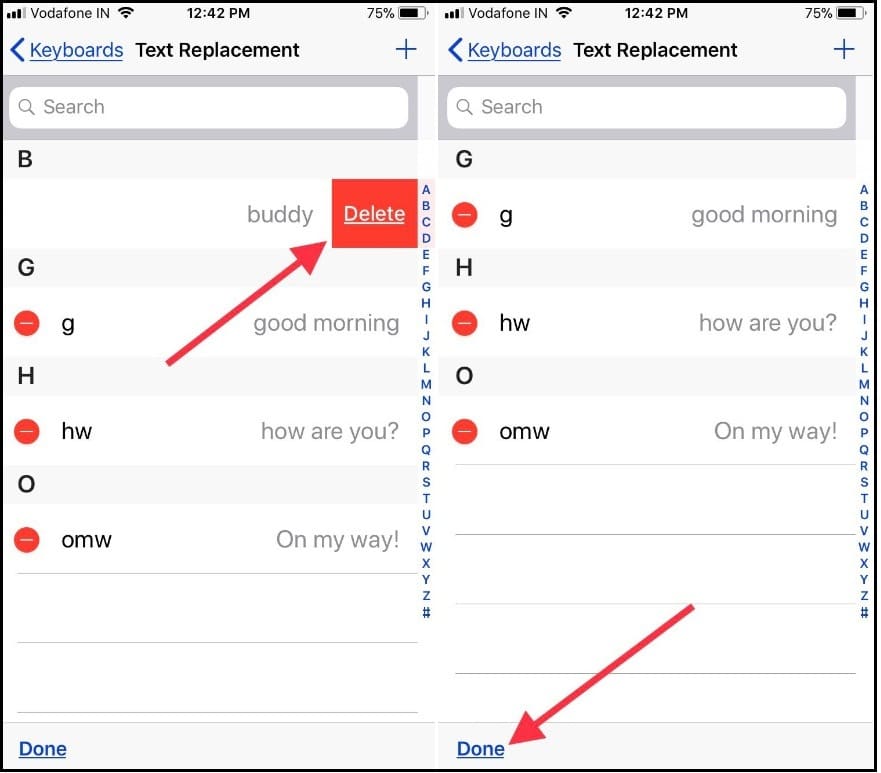
It is quite easy.
Relate Article: Text replacement more useful for Type to Siri in iOS device
If ever you are facing an issue like Text replacement went/missing or iOS Keyboard Shortcuts not working on iPhone, in that case, you should try to reset your device. For further assistance, you will have to log out and re-sign in iCloud on the Apple iOS device.
How to Setup Keyboard Text Shortcuts on MacBook Mac
Auto Text replacement with your Custom keyboard shortcut we can do faster typing on Mail, Pages, Notes and Other Documents or Apps installed on your MacBook. Here's your custom Keyboard shortcut that is auto-sync with your Other iOS/iPadOS device running with the same Apple ID.
- Click on Apple Logo () From Top Mac Menu. Next, click on System Preferences.
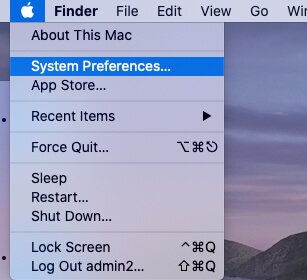
Finder System Preferences option on Mac
- Next, Find the Keyboard and Tap on it.
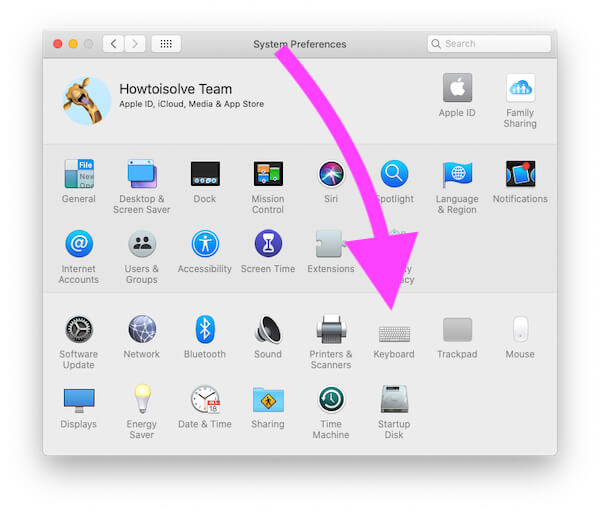
Keyboard Settings on Mac System Preferences
- Now, Click on Text Tab, Here's your all Create custom text shortcut on your MacOS.

Text Replacement on mac Keyboard preferences
- To add a new Text shortcut, Click on the "+" button and New Row will be added. First Collum asks to enter your Shortcut work or Characters. And the Second column asks for entering Replace shortcut text with Sentences.
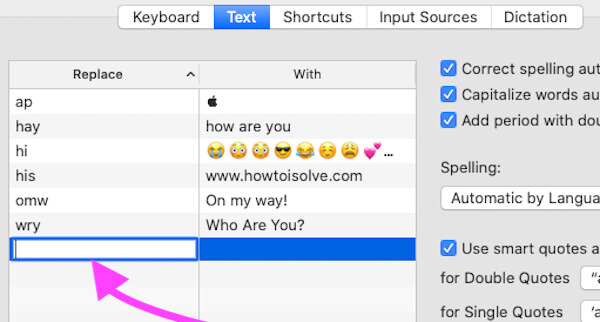
Add a New Text replacement on mac
- That's it. To Remove Keyboard Shortcut on Mac, Select the Row and Click on "-" button to remove from the list .
- That's it.
iOS keyboard shortcuts are handy to all business users, professionals, and all others. Do you have funny text replacement ideas to Add as a shortcut phrases for texting? Let drop in the comments.
jaysukh patel
Jaysukh Patel is the founder of howtoisolve. Also self Professional Developer, Techno lover mainly for iPhone, iPad, iPod Touch and iOS, Jaysukh is one of responsible person in his family. Contact On: [email protected] [OR] [email protected]
How To Create Text Shortcuts On Iphone
Source: https://www.howtoisolve.com/use-ios-keyboard-shortcuts-iphone-ipad/
Posted by: nashpitand.blogspot.com

0 Response to "How To Create Text Shortcuts On Iphone"
Post a Comment